Angular.js Firebase
Firebase is a mobile and web application development platform. It is developed by Firebase inc. In the beginning it was a chat API that enables developers to integrate online chat functionality into their websites, then Firebase released their real-time database. When we use Firebase as a back-end with Angular.js we don’t have to worry about the back-end side. It syncs data in real time with our application with the help of some API calls. Combining the two-way binding in Angular.js with Firebase will sum up in a three way synchronization.
For our example we are copying angular-seed project. Download or clone the project from git. Go to your project directory and install dependencies.
Start the node server and open your app in the browser. Go to app directory and open app.js file where we will declare our app modules and routes. There are two views in the angular seed project, delete them.To define routes we need Angular.js module called ngRoute. To add ngRoute to our app we will use angular.module.$ cd angular-seed
$ npm install ## Install the dependencies
To configure routes we use $routeProvider. We will inject it into the config method of angular.module and then define our routes in the callback function.angular.module('myApp', ['ngRoute'])
Remove the script references to the default views in index.html. Except the script references and div remove everything from index.html. Create a new view for users to sign in. Create a home folder. In the folder create an html file and a .js file.'use strict';
angular.module('myApp', ['ngRoute']).
config(['$routeProvider', function($routeProvider) {
// Routes will be here
}]);
To access home view we’ll declare routes in home.js. In the controller write the logic.<!DOCTYPE html>
<html lang="en" ng-app="myApp">
<head>
<meta http-equiv="Content-Type" content="text/html; charset=UTF-8">
<link rel="icon" href="http://getbootstrap.com/favicon.ico">
<title>AngularJS & Firebase Web App</title>
<link href="http://getbootstrap.com/dist/css/bootstrap.min.css" rel="stylesheet">
<link href="http://getbootstrap.com/examples/signin/signin.css" rel="stylesheet">
<link href="justified-nav.css" rel="stylesheet">
</head>
<body>
<div class="container">
<div class="jumbotron" style="padding-bottom:0px;">
<h2>AngularJS & Firebase App!</h2>
</div>
<form class="form-signin" role="form">
<input type="email" class="form-control" placeholder="Email address" required="" autofocus="">
<input type="password" class="form-control" placeholder="Password" required="">
<label class="checkbox">
<a href="#"> Sign Up</>
</label>
<button class="btn btn-lg btn-primary btn-block" type="submit">Sign in</button>
</form>
</div>
</body></html>
In the app.js home module include myApp.home. Then declare default routes using $routeProvider.otherwisemethod.'use strict';
angular.module('myApp.home', ['ngRoute'])
// Declared route
.config(['$routeProvider', function($routeProvider) {
$routeProvider.when('/home', {
templateUrl: 'home/home.html',
controller: 'HomeCtrl'
});
}])
// Home controller
.controller('HomeCtrl', [function() {
}]);
Include home.js inside the main HTML template file. In the index.html include the following script.'use strict';
angular.module('myApp',
['ngRoute',
'myApp.home' // Newly added home module
]).
config(['$routeProvider', function($routeProvider) {
// Set defualt view of our app to home
$routeProvider.otherwise({
redirectTo: '/home'
});
}]);
Restart the app and open the index page in the browser. You will see sign-in screen. In firebase register for a free account and on the redirected screen click on the manage app button. Using the firebase email and password authenticate the application. In the login&auth tab check the enable email and password. Add new users and authenticate.<script src="home/home.js"></script>
Implementation
Add the below given script references in app/index.html file.
In home.js add the firebase module as shown below.<script src="https://cdn.firebase.com/js/client/1.0.18/firebase.js"></script>
<script src="https://cdn.firebase.com/libs/angularfire/0.8.0/angularfire.min.js"></script>
<script src="https://cdn.firebase.com/js/simple-login/1.6.2/firebase-simple-login.js"></script>
Now we are creating a sign in function to authenticate users inside HomeCtrl in home.js file. $scope is an object that refers to the application model, we are using it to create a new function.angular.module('myApp.home', ['ngRoute','firebase'])
Using firebase URL create firebase instance inside HomeCtrl.$scope.SignIn = function($scope) {
var username = $scope.user.email;
var password = $scope.user.password;
// Auth Logic will be here
}
To use $firebaseSimpleLogin module inject it into HomeCntrl.var firebaseObj = new Firebase("https://blistering-heat-2473.firebaseio.com");
Using firebaseObj create a $firebaseSimpleLogin instance.controller('HomeCtrl', ['$scope','$firebaseSimpleLogin',function($scope,$firebaseSimpleLogin) {
Using $login authenticate with email id and password.var loginObj = $firebaseSimpleLogin(firebaseObj);
Using ngController attach view to controller. Open home.html and add ngController to the body element.$scope.SignIn = function(event) {
event.preventDefault(); // To prevent form refresh
var username = $scope.user.email;
var password = $scope.user.password;
loginObj.$login('password', {
email: username,
password: password
})
.then(function(user) {
// Success callback
console.log('Authentication successful');
}, function(error) {
// Failure callback
console.log('Authentication failure');
});
}
Lastly add ngClick directive to sign in button to call sign-in function. Save all the changes and open app/index.html#/home and using email id and password used to register in firebase try to sign in.
<body ng-controller="HomeCtrl">
<div class="container">
<div class="jumbotron" style="padding-bottom:0px;">
<h2>AngularJS & Firebase App!</h2>
</div>
<form class="form-signin" role="form">
<input ng-model="user.email" type="email" class="form-control" placeholder="Email address" required="" autofocus="">
<input ng-model="user.password" type="password" class="form-control" placeholder="Password" required="">
<label class="checkbox">
<a href="#"> Sign Up</>
</label>
<button type="button" class="btn btn-lg btn-primary btn-block">SignIn</button>
</form>
</div>
</body>
<button type="button" ng-click="SignIn($event)" class="btn btn-lg btn-primary btn-block">SignIn</button>
 About Lavalite
About Lavalite

Comments
0 comments
Please Sign in or Create an account to Post Comments