Installation
Installation
Server Requirements
The Lavalite framework has a few system requirements.
- PHP >= 7.1
- OpenSSL PHP Extension
- PDO PHP Extension
- Mbstring PHP Extension
- Tokenizer PHP Extension
- Fileinfo PHP Extension
- GD Library
- Imagick PHP Extension
Installing Lavalite
Lavalite utilizes Composer to manage its dependencies. So, before using Lavalite, make sure you have Composer installed on your machine.
Composer Create-Project
You may also install Lavalite by issuing the Composer create-project command in your terminal:
composer create-project LavaLite/cms --prefer-dist website
Setup
After creating the project move to the project root folder eg: cd website and run the command to set up database and configuration files.
php artisan lavalite:install
php artisan key:generate // run this command if key not generated while installing.
After installation run the command php artisan serve or browse the link to view the homepage.
http://path-to-route-folder/public
Login details
Administrator
http://path-to-route-folder/public/admin
You can use the email id and password given at the time of Lavalite installation to login as Superuser. Superuser can manage all other type of users in the application. Lavalite come with two type of users user and client. The default login credential of user and client is as below.
User
http://path-to-route-folder/public/user
User: user@lavalite.org
Password: user@lavalite
Client
http://path-to-route-folder/public/client
User: client@lavalite.org
Password: client@lavalite
Configuration
Basic Configuration
All of the configuration files for the Lavalite framework are stored in the config directory. Each option is documented, so feel free to look through the files and get familiar with the options available to you.
Directory Permissions
After installing Lavalite, you may need to configure some permissions. Directories within the storage and the bootstrap/cache directories should be writable by your web server. If you are using the Homestead virtual machine, these permissions should already be set.
Application Key
The next thing you should do after installing Lavalite is set your application key to a random string. If you installed Lavalite via Composer or the Lavalite installer, this key has already been set for you by the key:generate command. Typically, this string should be 32 characters long. The key can be set in the .env environment file. If you have not renamed the .env.example file to .env, you should do that now. If the application key is not set, your user sessions and other encrypted data will not be secure!
Additional Configuration
Lavalite needs almost no other configuration out of the box. You are free to get started developing! However, you may wish to review the config/app.php file and its documentation. It contains several options such as timezone and locale that you may wish to change according to your application.
You may also want to configure a few additional components of Lavalite, such as:
Once Lavalite is installed, you should also configure your local environment.
Pretty URLs
Apache
The framework ships with a public/.htaccess file that is used to allow URLs without index.php. If you use Apache to serve your Lavalite application, be sure to enable the mod_rewrite module.
If the .htaccess file that ships with Lavalite does not work with your Apache installation, try this one:
Options +FollowSymLinks
RewriteEngine On
RewriteCond %{REQUEST_FILENAME} !-d
RewriteCond %{REQUEST_FILENAME} !-f
RewriteRule ^ index.php [L]
Nginx
On Nginx, the following directive in your site configuration will allow "pretty" URLs:
location / {
try_files $uri $uri/ /index.php?$query_string;
}
Of course, when using Homestead, pretty URLs will be configured automatically.
Environment Configuration
It is often helpful to have different configuration values based on the environment the application is running in. For example, you may wish to use a different cache driver locally than you do on your production server. It's easy using environment based configuration.
To make this a cinch, Lavalite utilizes the DotEnv PHP library by Vance Lucas. In a fresh Lavalite installation, the root directory of your application will contain a .env.example file. If you install Lavalite via Composer, this file will automatically be renamed to .env. Otherwise, you should rename the file manually.
All of the variables listed in this file will be loaded into the $_ENV PHP super-global when your application receives a request. You may use the env helper to retrieve values from these variables. In fact, if you review the Lavalite configuration files, you will notice several of the options already using this helper!
Feel free to modify your environment variables as needed for your own local server, as well as your production environment. However, your .env file should not be committed to your application's source control, since each developer / server using your application could require a different environment configuration.
If you are developing with a team, you may wish to continue including a .env.example file with your application. By putting place-holder values in the example configuration file, other developers on your team can clearly see which environment variables are needed to run your application.
Accessing The Current Application Environment
The current application environment is determined via the APP_ENV variable from your .env file. You may access this value via the environment method on the App facade:
$environment = App::environment();
You may also pass arguments to the environment method to check if the environment matches a given value. You may even pass multiple values if necessary:
if (App::environment('local')) {
// The environment is local
}
if (App::environment('local', 'staging')) {
// The environment is either local OR staging...
}
An application instance may also be accessed via the app helper method:
$environment = app()->environment();
Configuration Caching
To give your application a speed boost, you should cache all of your configuration files into a single file using the config:cache Artisan command. This will combine all of the configuration options for your application into a single file which can be loaded quickly by the framework.
You should typically run the php artisan config:cache command as part of your production deployment routine. The command should not be run during local development as configuration options will frequently need to be changed during the course of your application's development.
Accessing Configuration Values
You may easily access your configuration values using the global config helper function. The configuration values may be accessed using "dot" syntax, which includes the name of the file and option you wish to access. A default value may also be specified and will be returned if the configuration option does not exist:
$value = config('app.timezone');
To set configuration values at runtime, pass an array to the config helper:
config(['app.timezone' => 'America/Chicago']);
Naming Your Application
After installing Lavalite, you may wish to "name" your application. By default, the app directory is namespaced under App, and autoloaded by Composer using the PSR-4 autoloading standard. However, you may change the namespace to match the name of your application, which you can easily do via the app:name Artisan command.
For example, if your application is named "Horsefly", you could run the following command from the root of your installation:
php artisan app:name Horsefly
Renaming your application is entirely optional, and you are free to keep the App namespace if you wish.
Maintenance Mode
When your application is in maintenance mode, a custom view will be displayed for all requests into your application. This makes it easy to "disable" your application while it is updating or when you are performing maintenance. A maintenance mode check is included in the default middleware stack for your application. If the application is in maintenance mode, an HttpException will be thrown with a status code of 503.
To enable maintenance mode, simply execute the down Artisan command:
php artisan down
To disable maintenance mode, use the up command:
php artisan up
Maintenance Mode Response Template
The default template for maintenance mode responses is located in resources/views/errors/503.blade.php.
Maintenance Mode & Queues
While your application is in maintenance mode, no queued jobs will be handled. The jobs will continue to be handled as normal once the application is out of maintenance mode.
 About Lavalite
About Lavalite