PSD to Angular
When you want to convert your PSD or sketch files to optimized Angular applications there are many tools available for conversion. You can depend on them. Let’s start from the root. What is PSD?. It is the abbreviation for Photoshop Document. You know Photoshop!. It's the most popular tool among developers for a long time. As you know you can create, edit, delete photos in it using a layered approach. The file extension is .psd. Designers like to create their designs in photoshop first and then convert it to HTML format. If you want to convert PSD to HTML you must know about HTML tags. To ensure compatibility with all browsers and systems you should convert design files to the latest HTML version.
Why is it necessary to convert psd to HTML?
It is easier to design , choose color schemes etc. in photoshop than creating in HTML. Using coding some features cannot be created. So we cannot create a design in HTML by coding in the first place itself therefore converting from psd to Angular is necessary.
There are different ways to convert psd to html.
Self coding- If you are good at coding and if you have some technical skills you can do a bit of coding and convert yourself.
Automated Tools- This way is for the people who think coding is not my cup of tea. Almost all tools do a fairly good job. You might not expect pixel perfect jobs from these tools.
You can find many PSD conversion service providers online. Then finalize your design in photoshop because making any changes in between the process will double the conversion time and work. Logo, Header, Body, Background, Navigation menu, Footer are the main parts of a web page. When converting your design make sure the PSD file you have created has all these components placed in appropriate positions.
Slicing- The PSD files normally have several layers , these layers should be sliced. Slicing can be said as breaking up the webpage into pieces with fixed aspect ratio and size. You can do this easily by adding guides to the images using the ‘Slices from Guides’ option.
Create the required directories- In the local machine create the required directories. Create a main folder with an easily recognizable name like a website name. In the folder create a folder named images for storing the image. Another folder for storing CSS and name it as ‘styles’.
 About Lavalite
About Lavalite

Comments
0 comments
Please Sign in or Create an account to Post Comments